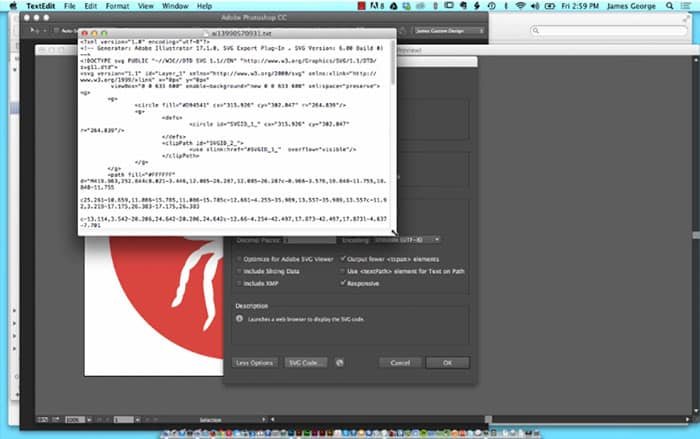Export An Illustrator File As an SVG
SVG, or Scalable Vector graphics are getting more and more popular on the web. Think of an SVG like an Adobe Illustrator vector file, but on the web. An SVG is infinitely scalable, they stay crisp, and they have a very small file size. SVG files are supported in most browsers, except IE9 and below, but they work well in most other browsers. You can actually export an Adobe Illustrator file as a SVG, which makes it really easy to convert your vector illustrator files into SVG without much fuss. In the video below, I’ll show you how to export an Illustrator file as an SVG.
A lot of working with Illustrator is knowing where to look in order to find different options. When you use the Save As option in Adobe Illustrator, you have many different options for exporting a file in another format, such as PDF, SVG and more. The most typical format for an SVG is version 1.1. I’ve never heard of using anything else other than SVG 1.1, so I am unsure of the results of using a different version. 1.1 is pretty much the standard that everyone recommends. When you export a graphic as an SVG, you have the ability to save it as an actual SVG file, or you can copy the text and paste it into your own html file. The problem with doing this is that it muddies up your markup. Another thing is, you can specify the SVG as an image, just like you would a PNG, jpg, or a GIF.
Conclusion: AI to SVG
Did you have any problems exporting your Illustrator file as an SVG? It’s pretty straightforward, as long as you choose the right version. As always, if you have any questions, or you need some help with your SVG conversion, leave our thoughts in the comments section below.