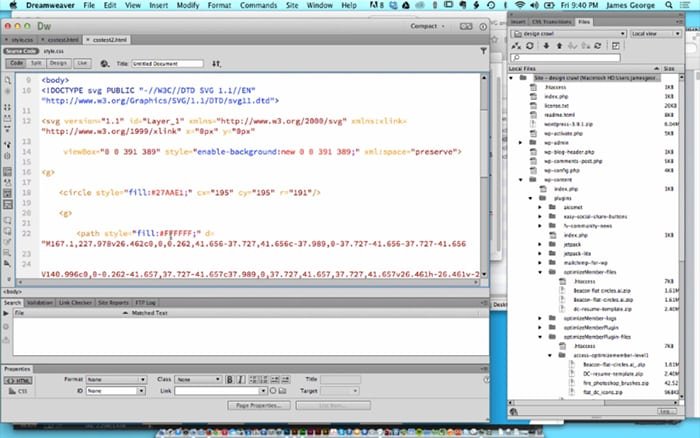Using SVG in HTML
I’m convinced the SVG is the wave of the future. If you’re not familiar with SVG, it stands for scalable vector graphics. The great thing about scalable vector graphics, is that they are crisp and precise, no matter how big or small they are. Advantages to using SVG are: small file sizes, infinitely scalable, extremely flexible and easy to manipulate. There are many different ways to use SVG, which makes them extremely handy. In the tutorial video below going to show you the different methods for using SVG in HTML.
I think SVG shows the most potential for solving all of our web graphic problems. For example, instead of using a separate image at double resolution for retina displays, SVG files will just scale up and down perfectly depending on the screen size of the device. This makes developing beautiful web graphics less complicated, more beautiful, and more precise. You can embed SVG files directly into your HTML documents. Simply open the SVG file in a text editor, and copy and paste the code into the HTML document. From there, you can manipulate any aspect that you could imagine for your SVG file. Another great thing about SVG is that you can create them in Adobe Illustrator, which is considered one of the biggest and best vector graphic editors available. You can export any graphics that you create in Adobe Illustrator, in an SVG format.
You can also place an SVG file in an image tag in your HTML, just like you would a JPEG, PNG, or GIF file. From here, you can control your SVG with CSS. SVGs work with responsive frameworks, so they will scale up and down automatically, just like images will when placed in a responsive website.
Using SVG: Conclusion
Did you find using SVG in HTML difficult? It’s fairly simple. If you can copy and paste, you can use SVG. If you understand CSS, and how stylesheets work, you can edit an SVG file. If you understand HTML and not to insert an image in your document, you can also use SVG. Your graphics will look great, and they’ll be crisp and beautiful no matter what device they’re being viewed on. If you ran into any trouble, or you have any questions about using SVG, feel free to leave them in the comments section below.